Are you looking for ways to leverage the power of SEO to attract more traffic to your WordPress website or blog?
Awesome! You’ve come to the right place.
We all know that creating and setting up a WordPress website is the easy part of the job. Optimizing the WordPress site for SEO is a whole different thing. The concept of SEO has evolved a lot over the last decade and is no longer bound to just stuffing keywords and getting backlinks. It is now ingrained in all aspects of your online marketing.
However, even though WordPress is SEO friendly having a WordPress website doesn’t equal having an optimized website. It is merely a tool that simplifies the process of website optimization. You still need to follow the SEO best practices if you want to maximize your SEO efforts.
In this article, I will outline the tactics and best practices that will help you optimize your WordPress site for higher rankings, get more people to subscribe to your blog, increase sales and more.
Let’s dive!
Before we start with the guide, I would like to first shed some light on WordPress SEO.
WordPress SEO is nothing but performing Search Engine Optimization in WordPress website or blog to get higher ranking in search engines. There’s not a lot of difference between regular SEO and WordPress SEO.
WordPress is an open-source Content Management System (CMS) that allows you to easily create, manage and publish websites. And that’s it! It is the best CMS solution for SEO and precisely why WordPress hosts almost 31% of websites on the Internet. However, there’s more to SEO than thus having a SEO friendly WordPress website, you still have to implement the best practices.
On the other hand, implementing SEO best practices on a WordPress website is a piece of cake. Even the SEO newbies can optimize their website for higher ranking through WordPress.
So in this step by step guide, I will show exactly how to implement traditional SEO best practices on your WordPress website.
Before we begin, you need to install a plugin on your WordPress website that will help you perform SEO easily.
SEO Plugin: Yoast SEO
One of the reasons for the popularity of WordPress is the easy availability of thousands of amazing plugins. Taking care of the most basic SEO best practices, WordPress offers a lot of free of SEO plugins as well.
Yoast SEO is my favorite plugin for performing SEO on a WordPress Site.
If you don’t know how to install a plugin, follow the below steps.
- Log into your WordPress backend and click on Plugins on the left menu. After that click on Add new (Plugin> Add new)
- You’ll be redirected to the WordPress plugin page. Search for “Yoast SEO” in the search bar on the top right corner.
- Once you find it, click on Install Now
Once the plugin is installed, you can get started with the SEO best practices.
SEO Friendly Theme
The default WordPress theme is pretty good, and a lot of people do opt to keep their website that same way. On the other hand, they also have so many aesthetically pleasing themes that can make your website stand out in the crowd. On the downside, not all these themes are SEO friendly.
How do you know if a WordPress theme is SEO friendly?
Check if the theme offers a responsive design
We live in a mobile-now world. Not having a mobile-friendly website is not at all an option. Even Google has made it mandatory.
You can use Google’s Mobile-friendly Test tool to check if your selected theme is responsive and mobile-friendly or not.
Ensure that the theme you chose is lightweight
This one is not so common. While selecting a WordPress theme, make sure that the theme is not loaded with 3rd party plugin and unwanted elements that can slow your website down.
Use Google’s PageSpeed Insights to check the loading speed of your theme.
Setup Permalink
By default, WordPress uses ‘?p=[id]‘ permalinks for posts. This is not search-engine friendly and you’ll lose the opportunity to put a few important keywords in post permalinks if you don’t switch to a text-based permalink structure. I prefer the ‘yourdomain.com/post-name/‘ format, but you may choose any other similar structure.
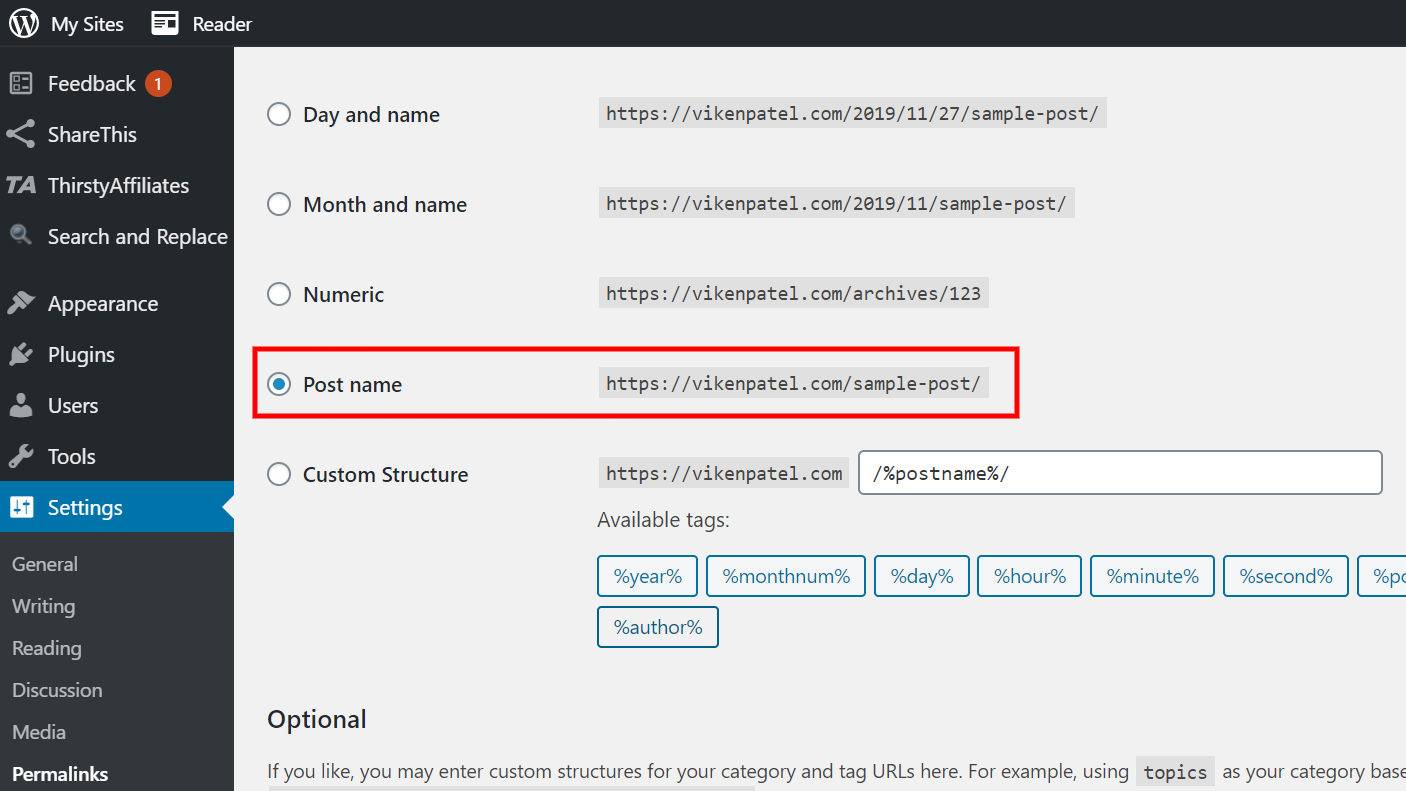
How to change the permalink structure?
- Log into your WordPress backend and click on settings on the left menu. After that click on Permalinks (Settings> Permalinks)
- There are different Permalink structures but I recommend using the post name which will alter your permalink to example.com/post-name/
- Click on the Save Changes
Note: If you already a lot of posts with a different permalink structure, changing the structure will render the previous links useless. Use a Redirection WordPress plugin to redirect the old links to the new links.
Always use Targeted Keyword
Content is still the king and that’s why keywords were, are and will be very important. So create your content judiciously and write your blog post or web copy that connects with your target audience. However, be a little smart about it and keep the best SEO practices for content in mind as well, that includes having a focus keyword for your content.
Use targeted keywords a few times along with all related keywords. Related keywords could be synonyms or variations of your targeted keywords. You can even use more keywords on the same page.
With the help of Yoast SEO, you can easily set the focus keyword for your page. It will tell you where to use your focus keywords exactly, approximately how many times should you be using your keyword in your content and more.
Setup unique Meta Title and Meta Description
The small heading and website description you see in the search results are called Meta Title and Meta Description. Remember the main focus keyword, we selected for the blog/ page content? It is advisable to use that same keyword at the beginning of your Meta Title and the page Meta Description.

An enticing meta title and description highlighting the focus keyword can bring in more organic traffic to your website. However, the Meta description is just to encourage users to click on your search results. It’s not an SEO factor
Once again, use the Yoast SEO plugin to create custom titles and descriptions on each page. Keep the Meta Title at 60 characters while the description should be under 155 characters. Google will truncate your title and description if you extent the character limit.
Header Tags – H1, H2, H3…H6
The header tags are the best way to give your content a structure and provide the information in a small consumable manner instead of big chunks of paragraphs.
While using WordPress, these headers are converted into HTML tags that are <h1>, <h2>, <h3> etc. Using the right tags at the right place is important, as it makes it easier for the bots to understand your page.
Most WordPress when coded properly set the <H1> tag as the post title tag. You must not use the <H1> tag anywhere else on the page. So ensure that you add the focus keyword in the H1 tag, it helps with SEO. From here on, your post/page content must flow freely and naturally. Use <H3> for subheading under <H2>. Same way H4 for subheading under H3 section. And so on.
Check out my SEO tutorial blog for more information about how to use meta tags.
SEO Friendly URL
Your website URL is like your name, and that’s why the first thing Google must and will learn about your website it the URL. Adding your focus keyword in your URL is a must-do SEO factor for higher rankings.
While creating your page URL, remember that less is more so keep your page and post URLs short and straightforward. Your target audience is more likely to click on a short URL as compared to a long complicated one.
Complicated URL Structure: https://yourwebsite.com/year/month/post-name/
Right URL Structure: https://yourwebsite.com/post-name/
Set Alt text in all your images
Alt Text is the alternative text that describes the image on your WordPress site. Alt tags tell Google bots if the image on your site is relevant to your content on your not. They are also important as they help visually impaired people understand the image through screen readers. In fact, Alt Text is a ranking factor identified by Google
In WordPress, you can add alt text to your images using the visual editor. As soon as you upload an image, you’ll see the option to add Image alt text.
Here’s what it should look like in WordPress:
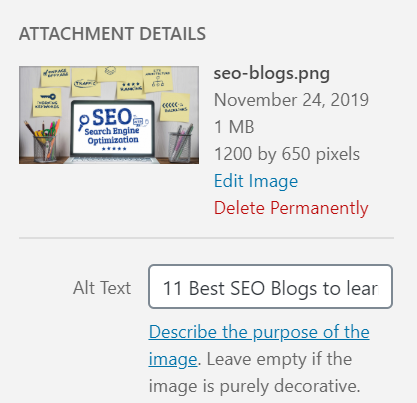
<img src=”red-apples.png” alt=”Rosy red apples, decorated in the basket”>
Try using your focus keyword here naturally, don’t try to force it.
Read more about How to do Image SEO to get more traffic?
Use Smush plugin to optimize the size of the images
We all know that images are way more engaging and interesting than boring old words, but they also take a heavy toll on the page loading time. You need to compress your image size without compromising on the quality. If you don’t do so, your website will load ultra slowly resulting in higher bounce rates.
Install and activate the Smush Image Compression and Optimization plugin. Use the plugin to compress and optimize your images.
Internal and external links
Internal links are hyperlinks that connect your page or blogpost with other pages or blog posts on your website. They are extremely helpful in establishing a page flow rank on your website. They also redirect your readers to other awesome content you’ve created.
On the other hand, external links interlink your website with other high domain authority sites. They enhance the user experience, add a trust factor as you are providing appropriate sources and show Google that the high-quality content that is relevant to yours.
In WordPress, you can use the Visual Editor to add Hyperlinks.
- Highlight the text that should form the link.
- Press Ctrl+K on your Keyboard.
- Paste the URL that you want to Hyperlink
Viola! That’s it.
Website speed
A slow-loading website is sure to frustrate your users and can result in a higher bounce rate for you. In 2010, Google announced that website speed is an important ranking factor as well.
If your website is slow, you can easily fix it by switching to a faster web hosting service like Bluehost, utilizing a CDN, or checking the plugins you use.
As mentioned in the first point, your theme should be lightweight to have better website speed. Follow below points to improve the website speed.
- You should not add unnecessary plugins as plugins adds the load to the website, resulting in your website slowing down.
- You can utilize CDN and caching plugin which help in clearing the load and loading your site faster.
- Use Lazyload to improve site speed as it loads your images while your user is scrolling.
Sitemap setup
Sitemaps are used to tell Google and the other search engines that your site has been updated along with the structure of your WordPress site. They are not really required as the search engines will crawl your site regardless, but it helps paint a clear picture of your website’s hierarchy to Google which in turn increases your chances for higher rankings.
You can once again use the Yoast SEO plugin to generate your website’s XML sitemap automatically.
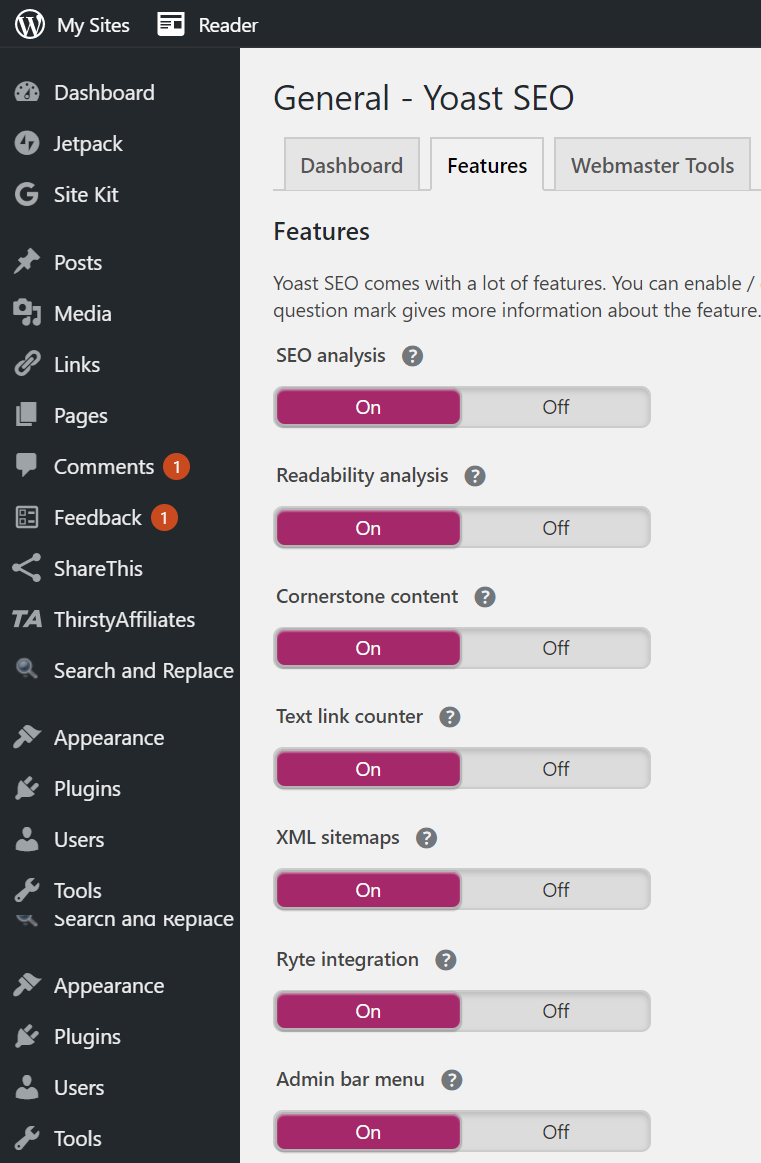
How to enable XML Sitemap using Yoast SEO?
- Click on the Yoast SEO option on the left menu on your WordPress dashboard and click on Features Tab. Yoast SEO > Features Tab > XML Sitemap Option
- Enable to XML Sitemap functionality
Now that you’ve generated the XML sitemap file, the next step is to submit it to the Google Search Console.
If you haven’t set up Google Search Console, read my extensive guide on how to set up Google Search Console.
How to submit an XML sitemap to Google Search Console?
- Go to Google Search Console and click on “Sitemap” section
- Add the sitemap file name in “Add a new sitemap” section.
- Click “Submit”
Google will crawl your sitemap soon. And you will be able to see all the pages and posts that have been submitted, crawled and indexed.
Blog post word count
There’s no new way of saying this, but the content on your blog post is the most important thing on your website! And Google simply loves a high-quality piece of content. According to studies, longer, more detailed content is way more rewarding in terms of SEO and User Experience as compared to shorter blogs.
A long 2000+ word blog post allows you more opportunities to rank for more long-tail keywords and not just the focus keyword. They get more social shares, stronger brand signals and more.
Schema markup
Schema markup is nothing but code that enables our dear search engines to provide more detailed data to your visitors, like those extra review stars, FAQs below search results in the SERPs, and links to other pages. This additional information can greatly influence your website’s CTR.
Some WordPress themes come with schema markup pre-coded into them, while others don’t. If your WordPress theme doesn’t offer schema markup, I recommend you install a free Schema plugin which automatically adds all the necessary markups, without you having to worry about it.
Use my free tool FAQ Schema Generator to generate FAQ page Schema.
Last updated date in a blog post
The tactic to show the last updated date on a blog post mostly depends on the type of blog you publish. It makes sense to display the last updated date if you are regularly updating your content.
If you want to display the last updated date on your WordPress blog, here’s the plugin WP Last Modified Info. Install the plugin.
This plugin will show the text in your blog post which says:
Last updated on 28 November 2019.
Your blog will now display the last updated date on your blog post which indicates Google about latest content.
There you go!
Phew! It’s completely understandable if you are overwhelmed by this 14 detailed tactics for SEO for WordPress. Hopefully, this guide will help you get further along in the world of SEO.
If you are a beginner and want to learn more about SEO check my Step by Step SEO tutorial before you can implement the SEO Checklist.
Before you go, check out these other blogs that I have written which can guide you further in your SEO journey.
29 actionable points SEO Checklist for your website
25 Free SEO Tools you should be using to increase your rankings
The Best SEO Courses and Guides: Free Resources to Learn SEO
What did you think about this detailed guide? Did I miss anything? Do you have any questions? Leave them in the comments below and I would try my best to answer them.

